(Video: iOS Basics for First Time iPhone User)

You’ve done it! You’ve jumped onto the Apple iPhone. You have gone through other operating systems like Android or Windows, and tried out various types of phones, only to end up, or newly migrated over, with your first ever iOS device.
With that in mind, you will see a few different things right off the bat. Don’t panic!
Learning how to navigate this system is easier than you may think. It all starts with getting the feel for the basics down, so then you can complete your transition with relative ease.
- If you have navigated from another touch screen phone, then the transition is easier.
- If you haven’t upgraded for a long time still using a dinosaur phone, then this will help you get acquainted with your new gadget.
(Note: Your screen may appear a little different depending on which version you have.)
– The Apple Account (register asap)
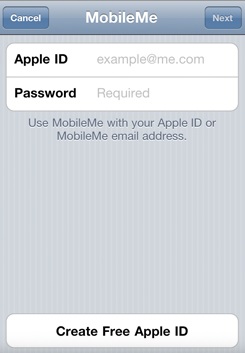
Regardless of what led you to the iPhone, you’re going to want to register for an Apple Account, which is your ticket to all things iOS. You’d want to register this and create something that will help you navigate through the system.
When you do this, you will be able to set up payment types for iTunes, the App Store, and your own digital finger print. You can always do this later, but it’s best to do it up front.
With that in mind, open settings, go to the App Store, and click Apple ID to register, update information and more.
– The Control Center (for a lot of things)

The control center is going to help you connect, disconnect, change settings, and control a lot of apps.
To access this area, you will need to look at settings, then go to control center.
Here you will find airplane mode, wireless connectivity, brightness, calculator, flash light, music controls, lock mechanisms, AirDrop and much more.
You need to get very familiar with this, because you will no doubt want to use it often.
– iCloud Synchronicity
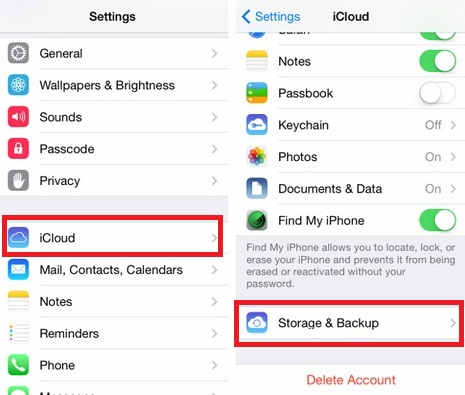
One of the most incredible things that you will see with your device is iCloud.
You can go to settings, then hit iCloud, and you will be able to sync your device with all other iOS devices you may have.
You will have several many tabs you can turn on and off, and even back up camera, music, images, bookmarks for Safari and much more.
Just in case your phone or device crashes, this syncing will help you out big time.
– Notification Center Toggling
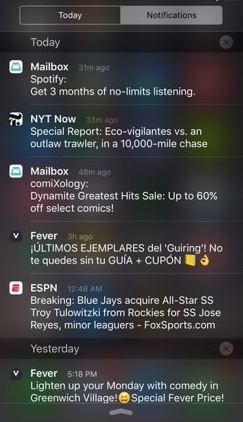
As far as making that transition from Windows or Android to iOS, you’ll no doubt want to look at the notification center. This is something that you will be able to check out daily routine, missed calls, and much more.
On your device swipe down from the top of your screen and you’ll see this.
Go to your settings, and go to notification center and you can adjust nearly everything you want for your phone. Notification center can help you toggle all sorts of things from customizing the screen, background, and much more. This and the “control center” both work out quite well, overall.
*****
If you have used any other smartphone before, these tips will help you gain your footing and move forward with the transitional elements. Just keep toying around with your device, and you’ll figure things out in no time.
The iPhone, after all, is a lot easier to get used to. You’ll see.

very basics if you have never touched an apple product
Who wouldn’t know this as an iphone user
The iphone is overrated as it can be. Sure they have fancy design but it’s the usability that counts. Android still retains the largest market share, and for good reason. It’s convenient to use.
Lovely just what I was looking for. Thanks to the author for taking this clock time on this one.
iPhone is overpriced crap.